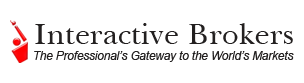Android App Grade: B
To get free trades, free cash and other great deals
visit our Discounts and Special Offers page
visit our Discounts and Special Offers page
Note: This Android app was tested on the HTC myTouch 4G handset
Overview:
The Interactive Brokers mobileTWS (Trader Workstation) Android app offers one of the better mobile trading experiences. Accessing account information and positions is fully detailed yet still easy to use. Looking up stock quotes and retrieving market data could be handled better. Charts are nicely designed but could use a few extra features. Market news is provided by Interactive Brokers analysts and thus the selection is quite limited. The scanners and alerts tools are very nice features and are worth the time to learn how they work. Stock trading is well done and should handle the needs of most users. Options trading could be improved by adding a menu for options chains but the detailed quote pages with contract price charts helps to make up for this oversight. Taken as a whole, the Interactive Brokers mobileTWS Android app is one of the better mobile trading platforms.
Android Market Facts:
- App Name: mobileTWS
- Version: 2.0.289
- Requires: Android version 1.6 and up
- App Size: 998 KB
- User Rating: 4 / 5 stars
Details:
Here is the Interactive Brokers mobileTWS Android app welcome page. Quotes, charts, scanners and market briefings can be accessed without logging in. For all other features, logging in is mandatory (click on images for larger views):
User names are stored automatically but passwords and pass code card entry require manual entry. Note that if users close the app for a few minutes they will automatically be logged back in, unless the session has timed out.
Account
The account menu contains various aggregate account metrics such as cash, equity and other security balances, margin levels, excess fund levels and more.
Portfolio
The portfolio menu features a list of current holdings, their current value and the gain / loss for each position. Select any position to bring up the quote page for that security.
Quotes
The quotes menu contains a user customizable list of securities with their current prices and percent changes. Users have to add a security to their list to access the corresponding quote page. This is inconvenient when users wants to look at the quote page quickly and they does not anticipate the desire to keep track of that security in the future.
Individual quote pages contain the most recent price, daily high price, daily low price and daily volume. We are not eligible for free real time market data nor do we pay for any market data so we are forced to view delayed quotes within mobileTWS. Along with this, the high, low and volume information is not present either. Between the market data restrictions and the poor interface, mobileTWS is not a good solution for those looking for a quick and easy tool to get the latest market quotes.
Charts
At the bottom of individual quote pages are small charts. Turning the phone in horizontal mode reveals an enlarged chart. Charts can be viewed for time frames of 1d, 1w, 1m, 3m, 6m, 1y, 2y and 5y and dividend events are overlaid. Here is a one year chart of Bank of America (BAC) in horizontal mode:
The charts are clear and attractive but a few extra features such as chart style, technical analysis tools and the ability to compare multiple securities in a single chart would be nice.
IB Market Brief
Market news and commentary is limited to the IB Market Brief section, which contains daily commentary for options, FX and interest rates markets and is provided by Interactive Brokers analysts. Here is a look at an Options briefing:
Those looking for more in depth commentary and news provided by such outlets as Bloomberg and Reuters need to look elsewhere.
Scanners
Scanners are user customizable rules that are used to filter particular securities or markets. These work in the same way as a typical stock screener but extend beyond stocks and have very specific parameters. For example, here is a scanner we created to show the top gainers above $5. This is a very cool feature:
Alerts
Alerts are user customizable rules that will email or text message users based on specific criteria. For example, here is the alert logic we set up to notify us when the price of Apple (AAPL) falls below $300.00 a share. This is a nice feature to have but many brokers offer far more advanced alert configurations:
Stock Trading
To trade stocks, select the Order Ticket menu item. From there enter the desired symbol or search for the symbol from within the same menu. This brings up a list of security types, including stocks, futures and options. Select stocks to bring up the quote page for that particular security. From the quote page select to buy or sell the security.
This loads the trade ticket with the symbol populated, 100 shares as the default quantity, an order type of limit and the limit price set to the last trade price. Stock order types include market, limit, stop loss, stop limit, relative and trailing. This is a respectable selection of order types but is reduced from the order types available with the full desktop version of Interactive Brokers. For our order of Bank of America (BAC), we changed the time in force from Day to GTC (good until canceled, which is held in Interactive Brokers system for roughly 3 months). We then selected the Transmit Order button:
A confirmation window appeared asking us to confirm the transmission. We selected Transmit which submitted our order and loaded the Order Status screen. From here, open orders can be modified or canceled. Both actions work fine except that there is no way to view canceled orders. A trade history menu would be really helpful in this situation.
A view of existing positions is available from within the Portfolio menu. Select a position to retrieve the quote page for the stock. From this page, a Close button is available, which will load the trade ticket with the symbol, quantity and limit price automatically populated. This is pretty good functionality.
Options Trading
To trade options, select the Order Ticket menu item. From there enter the desired symbol or search for the symbol from within the same menu. We typed in JPM for JPMorgan Chase. This brought up a list of security types, including stocks, futures and options. We selected options which brought up a date selection menu where we chose July 2011. The next menu asked for the contract type and strike price. An options chain menu showing current market prices would be ideal for this situation. Without having the ability to view options chains we chose $40 calls. This brought us to the contract details page where we could see pricing information and an options contract price chart. From here we selected the Buy button which loaded the options order trade ticket.
Options can only be traded with basic buy / sell order types such as market, limit and stop. There are not multi leg orders like the full list offered with the desktop version of Interactive Brokers. By default, the quantity is set to 1, the order type is limit and the limit price is the price of the last trade. Everything looked OK so we selected the Transmit Order button:
A confirmation window appeared asking us to confirm the transmission. We accepted which submitted our order and brought up the Order Status screen. From here, open orders can be modified or canceled. Both actions work fine except that there is no way to view canceled orders. A trade history menu would be really helpful in this situation.
A view of existing positions is available from within the Portfolio menu. Select a position to retrieve the quote page for that contract. From this page, a Close button is available, which will load the trade ticket with the contract, quantity and limit price automatically populated. This is pretty good functionality.
Related Articles:
Interactive Brokers Review
Interactive Brokers Stock Trading
Interactive Brokers Options Trading
Interactive Brokers Charts
Interactive Brokers Research Tools
Interactive Brokers iPhone App
Interactive Brokers iPad App