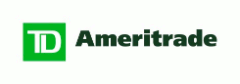Trade Architect Options Trading Grade: B
To get free trades, free cash and other great deals
visit our Discounts and Special Offers page
visit our Discounts and Special Offers page
Note: This is our review of the TD Ameritrade Trade Architect options trading platform. For our review of the standard web based TD Ameritrade options trading platform click here.
Overview:
The newly launched TD Ameritrade Trade Architect platform is a nice piece of technology. As far as options trading goes, opening new positions from the order entry window and closing out existing holdings from the positions window are both handled well. Both modifying and canceling open orders works well. Any advanced option order type can be created via the flexible order entry menu. The only features that we would like to see implemented are option contract detailed quote pages and option price charts. Minor gripes aside, TD Ameritrade Trade Architect offers a good options trading platform.
Option Order Types:
TD Ameritrade Trade Architect does not have predefined option order types. Users can manually enter their desired combination of stock and option legs using a flexible trading menu. This allows for the entry of up to four option legs or one stock leg paired with three option legs. This would correspond to order types such as spreads, straddles, butterflies, iron condors, etc.
Details:
TD Ameritrade's Trade Architect is an advanced browser based trading platform available to all TD Ameritrade customers free of charge. Trade Architect requires Adobe Flash Player. To launch Trade Architect, log in to the TD Ameritrade website and select Trading Tools and then Trade Architect from the top menu.
The Trade Architect Interface
Trade Architect has a fully customizable grid layout structure which means that windows can be added, arranged and sized as the user sees fit. Windows available include account snapshots, analyst estimates, charts, events, heat maps, level II quotes, news, option chains, watchlists and more. Layout choices include 1, 2 or 3 columns. One issue that we found is that resizing windows did not work properly when using the 3 column layout.
There are pre-built layouts that are are ideal for viewing quotes, charts, account information and more. The platform color scheme can be chosen as either white, black or blue. Font sizes cannot be directly customized but a zoom slide bar can be used to quickly enlarge the view. Here is a look at the Trade Architect interface with a customized layout showing the watch list, heat map, chart and option chain windows (click on images for larger views):
Options Order Entry
To trade options in Trade Architect, click on the Order Entry button found at the bottom left of the application to load the integrated stock and options trading window. This menu can also be accessed by clicking on the bid or ask prices found in the option chain window. We selected to buy 1 Exxon Mobil (XOM) July $82.50 Call with a limit price of $1.90 and a time in force of GTC (good until canceled). GTC orders can be specified to expire on any day up to six months in advance. Once everything was set we clicked on the Review Order button:
As we mentioned, much of this information can be automatically populated by selecting the contract from within the option chain menu. Option chains feature separate volatility smile charts for each expiration month. We would like to have contract specific quotes pages and charts as well but unfortunately these features are not available. Anyway, here is the option chain relevant to this trade:
Back to our order in the process of being submitted, next the Confirm Order window loaded with the trade details that we just selected. It would be nice if the commission and estimated total order cost (including commission) was shown here as well. We clicked on the Place Order button:
Once our order was submitted the Order Book window automatically loaded with the status of our newly submitted trade. From this window open orders can be modified and canceled, with both actions working without issue.
Once our order executed our newly acquired holding could be viewed in the Account Positions window. We decided to close out our position so we highlighted the contract and clicked on the CLOSE button found at the far right of the window:
This loaded the Order Entry window with the contract populated to our specific position, the action to sell the quantity to the number of contracts in our possession at the time and the limit price to the current bid price. This is very convenient functionality.
Related Articles:
TD Ameritrade Review
TD Ameritrade Stock Trading
TD Ameritrade Options Trading
TD Ameritrade Charts
TD Ameritrade Research Tools
TD Ameritrade iPhone App
TD Ameritrade iPad App
TD Ameritrade Android App