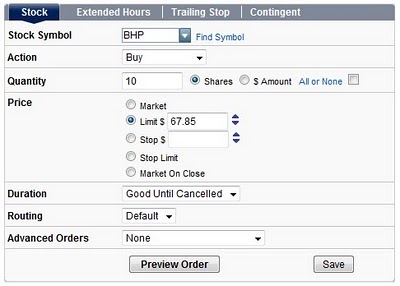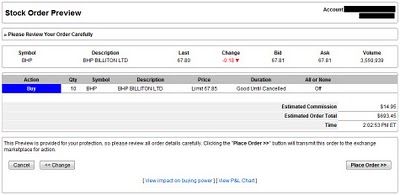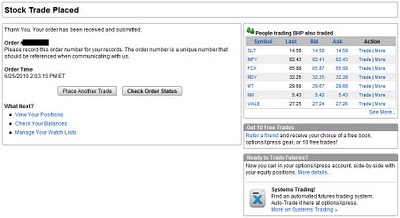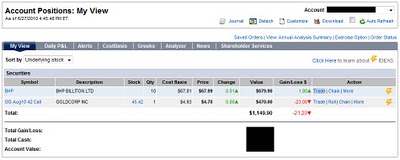Stock Trading Grade: B
Note: This is our review of the standard web based optionsXpress stock trading platform. For our review of the optionsXpress Xtend stock trading platform click here.
Overview:
Stock trading at optionsXpress is well done. Opening new positions from the trade ticket or closing out existing holdings from the positions menu are both well done. Modifying or canceling open orders both work flawlessly. Trade confirmations include execution time down the second. An extensive list of order types are available though the interface is not well designed for the more complex order types. OptionsXpress should satisfy the stock trading needs of most investors.
Order Types:
See our Order Types page for an explanation of order types
- Market
- Limit
- Stop Loss
- Stop Limit
- Trailing Stop Loss $
- Trailing Stop Loss %
- Trailing Stop Limit $ - limit price can be set to a dollar range as well (Buffered Limit)
- Trailing Stop Limit % - limit price can be set to a dollar range as well (Buffered Limit)
- Market on Close
- Conditional/Contingent
- One Cancels Other (OCO)
- One Triggers Other (OTO)
- One Triggers Two (OTT)
Details:
To trade stocks at optionsXpress, select the top menu item Trade and then select Stock, which brings up the trade ticket. We filled out our ticket to purchase 10 shares of BHP Billiton (BHP) at a limit price of $68.75 and a duration of good until canceled. OptionsXpress does not provide an expiration date for good until canceled orders (click on images for larger views):
Next up is the order preview screen, which showed the previously entered trade information, an estimated commission and estimated total cost for the trade. Everything looked correct so we clicked the Place Order button:
Our order was submitted successfully so we were presented with an order number, a list of stocks traded by people who also traded BHP Billiton shares and links to place additional trades or to check the status of our newly submitted trade:
We selected the second link which loaded the trade status menu. From this screen open orders can be modified or canceled, with both actions working as expected.
Once our trade executed it was instantly loaded into our account positions view. We decided to close out our position so we clicked on the Trade link next to our position:
This brought up the trade ticket with the symbol, action and number of shares auto populated. We changed the order type to limit, entered a limit price and then selected to submit our order in the same manner as described previously.
Related Articles:
optionsXpress Review
optionsXpress Options Trading
optionsXpress Charts
optionsXpress Research Tools
optionsXpress iPhone App
optionsXpress Android App