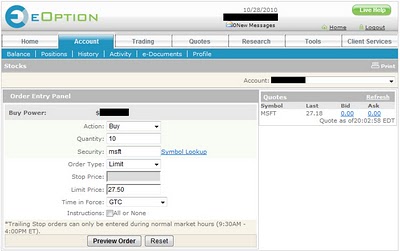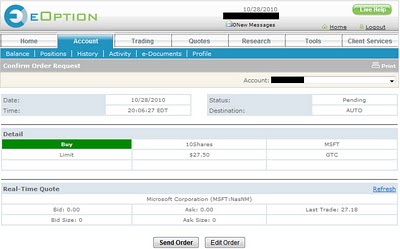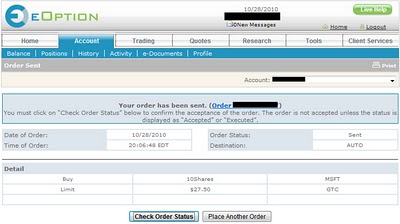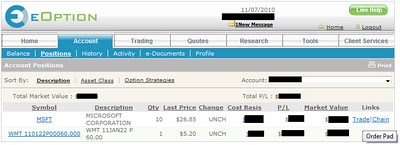Stock Trading Grade: B
Overview:
The stock trading platform at eOption gets all the basics right. Opening new positions or closing out existing positions is fast and easy to use. Canceling open orders works well but it would be nice if there was a way to modify open orders as well. The selection of order types covers all the basics but those looking for exotic features need to look elsewhere. Trade confirmations display the execution time down to the second. eOption will fulfill the stock trading needs of most investors.
Order Types:
See our Order Types page for an explanation of order types
- Market
- Limit
- Stop Loss
- Stop Limit
- Trailing Stop Loss $
Details:
From the eOption website, access the trade ticket by selecting Trade and then Stocks from the top menu. We selected to buy 10 shares of Microsoft (MSFT) with a limit price of $27.50 and a duration of good until canceled (GTC). When we were satisfied with our order we clicked on the Preview Order button (click on images for larger views):
This brought up the order confirmation screen. Everything looked OK so we clicked on the Send Order button:
Our order was submitted:
Once orders are submitted, users can track them by navigating to the open orders menu. From here, open orders can be cancelled. Unlike at many other brokers, open order at eOption cannot be modified, so users have to cancel their orders and submit new ones if they have made any mistakes.
Once our order executed we were able to view it and all our other holdings from the Account Positions menu. A few days later we decided to close out our position. From the Account Positions menu we clicked on the Trade link next to our position:
This brought up the trade ticket with the symbol and number of shares populated and the trade action set to sell. We changed the order type from market to limit, entered a limit price and submitted our order.
Related Articles:
eOption Review
eOption Options Trading
eOption Charts
eOption Research Tools