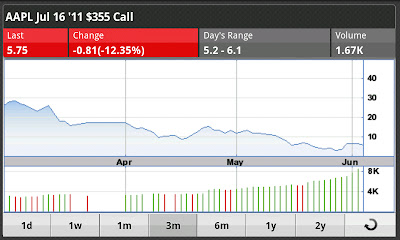Android App Grade: B
Note: This Android app was tested on the HTC myTouch 4G handset
Overview:
The E*TRADE Mobile Pro Android App is a high quality mobile trading platform and market information tool. Account balances and portfolio data is basic but easy to navigate. General market news and alerts are quite limited when compared to the competition. Stock quotes pages and charts are of respectable quality. We really like having the ability to transfer funds between accounts. Options quote pages are excellent as they contain useful trading information and even contract price charts. Opening new stock and options positions works well while there is no simple functionality available to easily close out existing positions. The E*TRADE Mobile Pro Android App is one of the best choices for on the go traders of all types.
Android Market Facts:
- App Name: E*TRADE Mobile Pro
- Version: 1.3
- Requires: Android version 1.6 and up
- App Size: 1.9 MB
- User Rating: 4 / 5 stars
Details:
Upon logging into the E*TRADE Mobile Pro Android app, users have the ability to access certain menus such as quotes and news while other menus such as accounts and trading are restricted to those who have logged in. User names are automatically stored so users simply need to enter their password upon opening the app. Sessions timeout after 5, 15 or 30 minutes, depending on what is configured, so closing the app and re-entering within that time frame will not require password re-entry.
Menu Structure
All menus can be accessed by selecting the Menu button found at the bottom left corner of the app. What follows is a description of some of the major app menus and features.
Accounts and Portfolios
The Accounts and Portfolios menus contain account balance and position details. Select any of the positions to bring up the quote page for that particular security.
Quick Transfers
Fund transfers to and from outside accounts are available within the app. This has become an increasingly popular feature found in most newer apps.
Transactions
The Transactions menu allows users to view transactions that have executed over a date range as large as two years. Total transaction information goes back several years.
News
The News section features market relevant articles provided by MarketWatch. We are quite disappointed in the limited number of daily articles and sources.
Market
The Markets section offers a look at some of the most popular stock indexes and biggest daily movers on the NYSE and NASDAQ. Unlike with the iPhone app, streaming quotes are not available for the Android app. Here is a look at the most active stocks on the NYSE during the previous trading day:
Watch Lists
Watch Lists are user customizable lists of securities shown with their last price, daily price change and daily volume. Select any item to bring up the quotes menu for that security. Here is a watch list that we created with some popular companies:
Quotes
Quote pages contain lots of stock information including price details, 52 week ranges, market cap and company related news. Users can also select to trade stock and options and view charts. Here is a look at the quotes page for Apple (AAPL):
Charts
Users can access charts from within security quote pages. Charts can be viewed for time frames of 1d, 1w, 1m, 3m, 6m, 1y and 2y. Turning the phone in horizontal mode reveals an expanded version of charts. Here is a one year chart of Apple (AAPL) in horizontal mode:
The charts are clear and attractive but are a bit on the small side and missing a few extra features such as technical analysis tools and the ability to compare multiple securities in a single chart.
Alerts
Unlike with the iPhone app, user alerts cannot be configured from within the Android app and can only be viewed. Regardless, many other brokers feature more advanced alerts that trigger on such events as trading volume, a break out above or below 52 week trading levels and more. In this respect the E*TRADE user alerts are rather lacking.
CNBC Video
Streaming CNBC video is available but only for Power E*TRADE customers.
Stock Trading
Stock trades can be initiated from stock quote pages or from the bottom left trading menu. Order types include market, limit, stop limit, trailing stop $ and trailing stop %. The only order type missing from the full web based version of E*TRADE is the market on close order type. In our example, from the main trading menu we selected to buy 1 share of Apple (AAPL) at a limit price of $350.00 and a duration of 60 days. We selected the Preview Order button when everything was set:
This loaded the preview menu which displayed the estimated commissions and estimated total cost for our order. We then selected the Place Order button. We then navigated over to the Orders menu and filtered for open orders to view our trade. From this screen, orders can be modified or canceled, with both options updating the trade status instantly.
Once orders execute then newly acquired positions can be viewed from the Portfolios menu. Curiously, there is no functionality available to easily close out positions from this menu.
Options Trading
Options can be traded from security quote pages or from the bottom left trading menu. We entered the bottom left trading menu, selected to trade options, and entered the underlying symbol AAPL (Apple). This brought up the option chains for the upcoming month. We were interested in the July $355 Calls so we selected to view the quote page for that contract. The options contract quote pages contain pricing, volume, range, open interest and other information. Our favorite feature is the contract price charts, which can be viewed in horizontal mode just like stock charts. Here is the one week chart for AAPL July 16 $355 Calls:
After viewing this chart, we went back to the contract quote page and decided to initiate a trade by selecting the Place Trade button. This loaded the options trade ticket with the contract type automatically populated. We then selected to trade 1 contract at a limit price of $4.00 and then pressed the Preview Order button:
This loaded the preview order menu which showed the estimated commission and total cost for our order. We then selected the Place Order button which prompted us with a warning message noting that the exchange was closed at the time. We would prefer to be able to suppress this message but that does not seem to be an option. Next, we navigated over to the Orders menu and filtered for open orders to view our trade. From this screen, orders can be modified or canceled, with both choices updating the trade status instantly.
Once orders execute then newly acquired positions can be viewed from the Portfolios menu. Curiously, there is no functionality available to easily close out positions from this menu.
Related Articles:
E*TRADE Review
E*TRADE Stock Trading
E*TRADE Options Trading
E*TRADE Charts
E*TRADE Research Tools
E*TRADE iPhone App
E*TRADE iPad App